All You Need To Know About Whatsapp web
Shortpedia
Content Team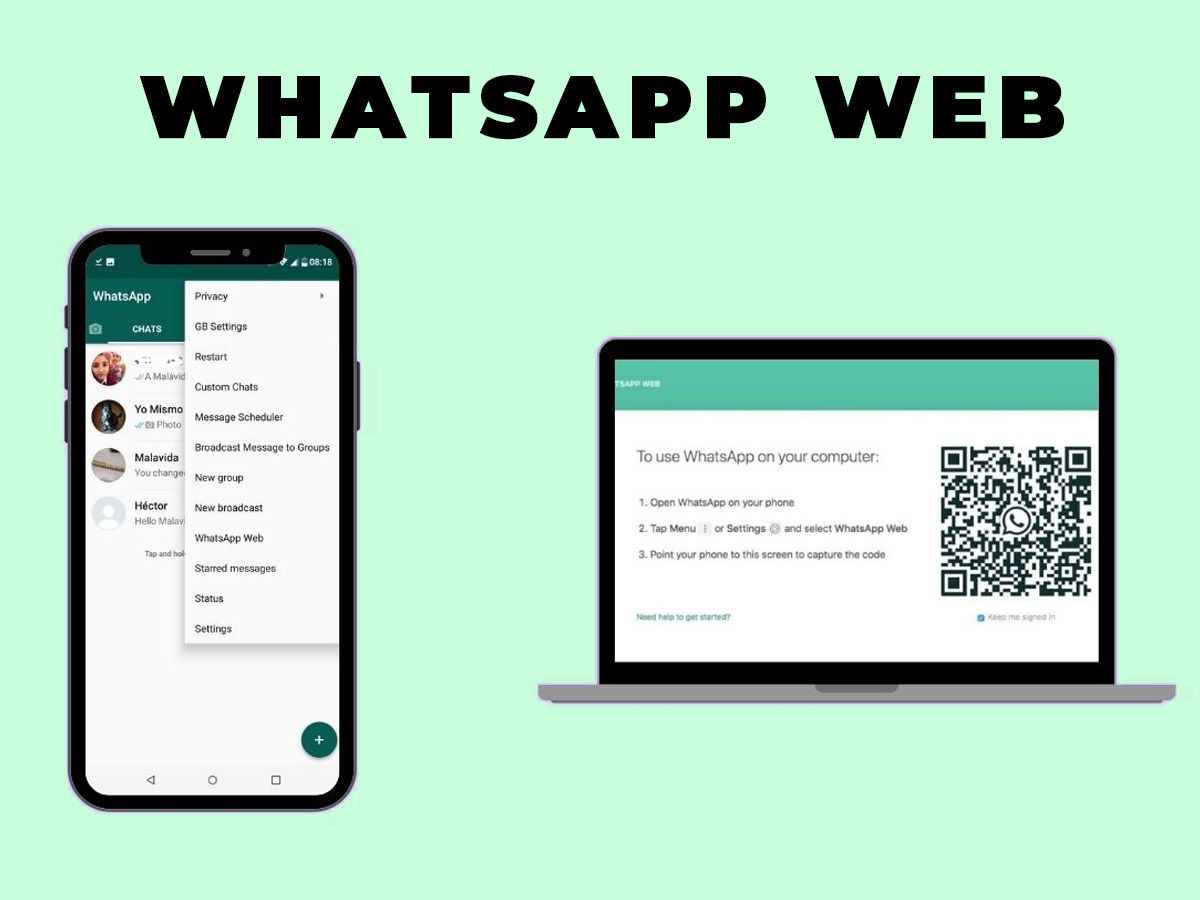
Service of instant message WhatsApp provides both Mobile and Desktop versions, adding yet another way to keep the WhatsApp notifications up-to-date during the day.
The macOS and Windows Mobile version and Laptop software run in almost the same manner and are somewhat close to the WhatsApp smartphone application.
Go to whatsapp.com/download from your desktop or laptop and press the download button to download the WhatsApp web program.
Alternatively, go to the web.whatsapp.com edition if you don't want to download it.
Here's a short guide to making the best of it.
What is WhatsApp Web?

Your mobile is enhanced with the WhatsApp web and desktop software. They replicate the chat and messages you get on your phone in the WhatsApp app and encourage you to access and address all of them using the keyboard on your PC or Mac instead of the mobile keyboard.
Without having to pull your smartphone from your bag, you can see what's going on in your WhatsApp world, working on a Word document or replying to an email.
How can I use it?
After opening the software on your PC or Mac, check your smartphone for the QR code shown on your computer screen.
To do so on iPhone, open the WhatsApp app on your smartphone, go to "Settings" and then "Desktop," and your desktop scan box will appear. Go to three points on the right upper corner and press WhatsApp Web. On Android, open WhatsApp.
You will see your messages and exchanges on your PC. You can modify and minimize the size of the window if desired. As is the case with other programs such as Mail, any new posts appear on Mac at the top right of the view. In Windows, you can see them in the lower right corner and then filter into the Note Centre.
Tap on your image at the top of the desktop app to open your profile, adjust your rating, or change your profile photo. Next to your photo, there is a sign to start a new conversation. A drop-down menu, like Log Out, is given in the little arrow next to the new chat symbol.
Now check your computer screen for QR code. WhatsApp Web is enabled on your operating machine now. By opening their chat threads, you can only start to chat with your contacts. Besides, by pressing the new chat icon, you can initiate a new chat.
For record purposes, both Mac and Windows PC operate WhatsApp Web.
Please notice that your phone with WhatsApp Web activated must be activated and also have a working internet link for WhatsApp Web to function.
Does WhatsApp Web work when the phone is off
It's not the easy answer. If the telephone number to which it is synced is switched off, WhatsApp Web does not run on your computers and tablets. To function on the WhatsApp Site, you need to enable your phone with an active internet connection and your WhatsApp Account. When you connect to the WhatsApp Site, it will not log out even when you have closed your browser or even when your machine is shut down. This means that your WhatsApp chats open each time you visit the website web.whatsapp.com.
Besides, for WhatsApp Web, you do not even need a phone nearby. This means that WhatsApp Web's phone and mobile may be kilometres away from each other, but they still function. As explained, your telephone requires an active Internet connection. If you have linked your account, they will stay connected even though you have travelled to another world.
Also Read, 5 Safe and best Alternatives to Whatsapp
How to edit profile on WhatsApp Web
Follow these steps for editing your personal information, including your name, profile picture, and more in WhatsApp Web:
Close or open the web program on the browser on your machine.
Click the button on the top of your profile. If you have already set your photo profile > Press Upload or Photo depending on your preference, click on the photo profiles in your photo profile.
You will see your name under your profile photo. To edit, click on the crayon button.
Likewise, you're going to see Around under your name. To edit, click on the crayon button.
You have no choice to post WhatsApp status, sadly. Your contact status stories can nevertheless be verified. To do this, next to your profile > click on any contact to see their status. Click on the status image icon.
How to download all media in WhatsApp Web
Contrary to the handheld WhatsApp edition, all media on the WhatsApp Web cannot be downloaded. If you can download images, videos, and audio files from WhatsApp web, you can not download these files all at once. There is also no choice. Instead, you must select each file to download it separately to download media on the WhatsApp Site.
How to stop auto-download in WhatsApp web
There's no way to stream all media on the WhatsApp web at once, as we have just said. There is also no way to import media files automatically on the WhatsApp Site. That means you don't have to worry now about auto-downloaded WhatsApp media files that obstruct the computer's storage.
Chats and group management
You can also find your archived chats in the drop-down menu, another way to reach your profile and status, and an opportunity to launch a new party. The settings are within this menu, composed of access to any blocked contacts and notification preferences, which include turning sound on or off and choosing to choose whether or not to show previews.
Hanging over each chat is also a small arrow on the main screen for the specific chat that offers more possibilities. You can archive, mute, delete or mark the chat from here as unread.
Our very own emotional expressers, or should I say Emojis are also available for use in the WhatsApp Web. The interface is very similar to what we use in our mobile phones. The only difference is we have to use our trackpad or mouse to click everywhere rather than touching it. The paperclip symbol allows us to use the send documents, images. It surely makes sending data and documents much easier.
Few Things you must know while using WhatsApp Web.
It is safe
To start using the Site WhatsApp, you must open a Chrome webpage (Web. whatsapp.com) and then use WhatsApp to search the QR code on your computer. The QR code expires a while and guarantees that the web client and telephone are connected. You must go through the process again to communicate again.
Nobody's going to know.
All is the same, regardless of whether you type a response from your telephone or the web client. You still get the same double tick marks.
Cannot save mobile data
The WhatsApp web client connects and sends messages with your handset – all is reflected in a certain way. As long as your phone has an Internet connection, your web session will be successful. This ensures that the data link of your handset is being used continuously.
Attachments operate in both directions.
As long as photos are, you can also submit attachments from your PC. The attachments that others send can be seen. If you are fit, your webcam can even be used to snap and give you a short shot. Videos have not yet been endorsed.
Don't get blocked
A variety of unofficial applications or widgets can be obtained from WhatsApp. But WhatsApp scans this regularly, and you might get blocked.
What are the new features of WhatsApp Web?
WhatsApp has worked on a variety of new updates in recent weeks. Some of these features are still being developed, while others have been beta-tested (which means their rollout is not so far away). WhatsApp was recently tested for their online and desktop edition using voice/video calls. We also assembled a list of features from WhatsApp that will probably be implemented in 2021. The latest functionality of WhatsApp would boost the chat interface and add some new application scenarios.
Multi-device enabled
With this function, WhatsApp users will simultaneously connect to many computers. The functionality has been developed and was announced in November in the beta edition of WhatsApp for iPhone. WhatsApp now supports only two apps simultaneously: one handset and one laptop. The updated multi-device support allows users to connect four computers to a single account. This means you can log in from your iPad and iPhone along with your laptop until the function is launched.
Web and Desktop app calling via WhatsApp
It's potentially WhatsApp's most expected feature. The WhatsApp Web and the Windows and macOS desktop applications are rumoured to support voice/video calling. The functionality works the same way as desktop messaging because your WhatsApp phone needs an active Internet connection if the Web/Desktop app uses Whatsapp voice or sound calls. You can also send only messages/files to friends on the website and desktop software with social networking.
Mute video
WhatsApp does not now have the ability to silence a video when submitting or uploading it to a friend. The social media software, however, could allow users to mute the video in the future. The silent video function is still in progress. A speaker icon on the left-hand side is available along with the video length and file measurements information that a User wants to share through a screenshot posted by WABeta Data. To silence the video, the user must tap the speaker button, then post it in a group or status with someone in touch.
WhatsApp Insurance
You can purchase insurance in India soon through WhatsApp. The Facebook-owned messaging app can be used by approved financial services players to deliver health insurance and micro-pension plans on its India messaging platform. WhatsApp is initially offering sachet health and HDFC pension coverage to SBI General through its website.
Join missing calls from groups
A potential upgrade would permit WhatsApp users to add community calls to which they were invited after the call has begun. The CL (quality of life) update is a small but important one, so a whole community call would not have to be restarted to accommodate other members who could have skipped it before.
